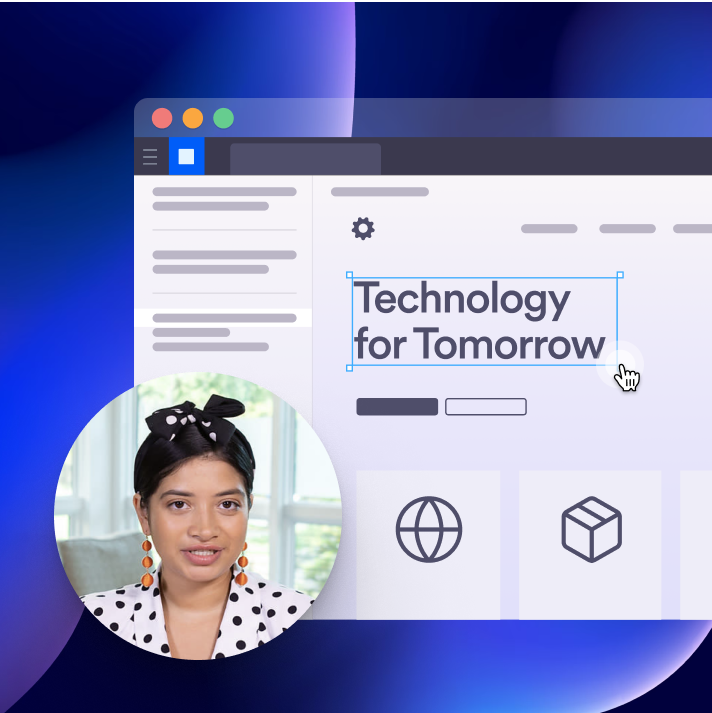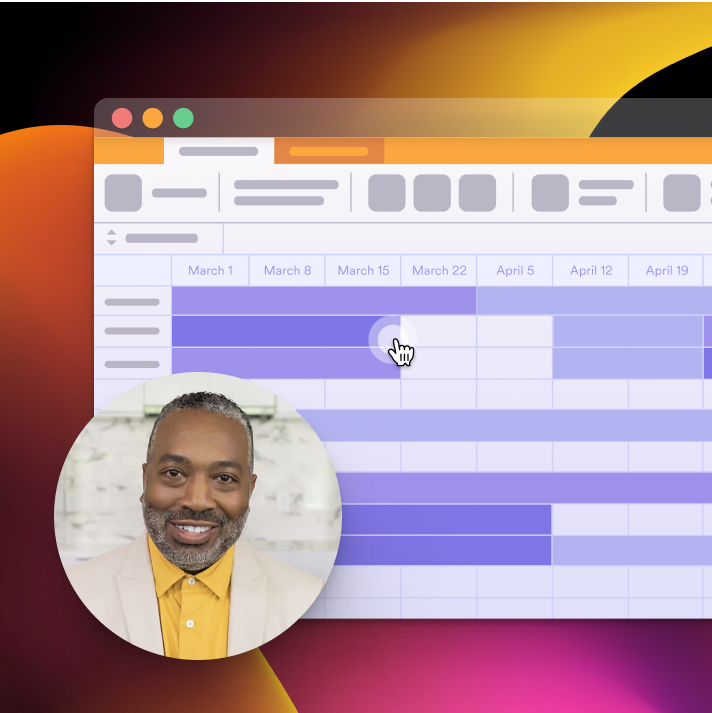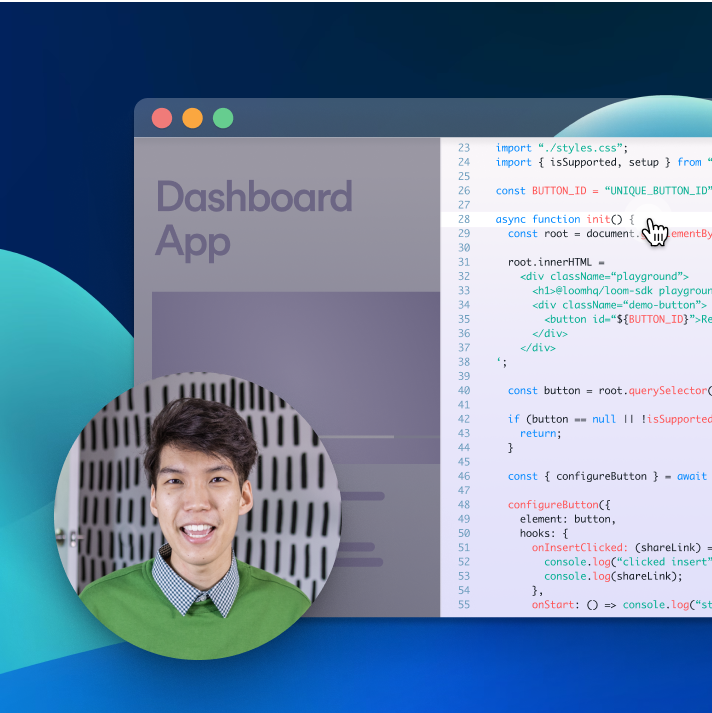Loom: Free Mac Screen Recorder
Easily record, customize, and share engaging presentations, team updates, and pitch decks.

Discover Loom’s Mac screen recorder features
- Start recording your voice, screen, and audio in a few clicks
- Record high-quality videos in up to 4K
- Trim and stitch your recordings together
- Use Loom AI to remove filler words and pauses
- Share links to new screen recordings
- Take Loom on the go with iPhone and Android apps

Record your screen and camera
No need to be a video editing pro—getting started with Loom is easy. Put a friendly face on your presentations by recording your webcam and computer screen in just a few clicks. Our screen selection tool allows you to eliminate distractions by choosing which area to record.
Built-in audio recording tools capture your presentation narration and system sounds so you can easily create shareable walkthroughs and decks.
Make instant edits
Instantly add personality and highlight important details with Loom’s video editing tools. Our native Mac screen recorder unlocks a full kit of add-ons like virtual backgrounds, easy-to-use recording controls, and the ability to stitch together video clips.
Accessibility features ensure everyone can access your content. Add closed captions, create transcripts in 50+ languages, and suppress background noises for crystal clear messages.


Share your videos in a snap
Done recording? Instantly share your videos without waiting for rendering or processing. All you need to do is copy the link or embed your video in supported apps like Slack, Gmail, Google Docs, Zoom, and more.
Video viewers can add time-stamped notes and emoji reactions, or you can adjust privacy settings so only you have access to your recordings.
Keep your videos in one place
Automatically add your videos to the Loom HQ library where you can save recordings to watch later, edit audio and video, and update sharing permissions. Plus, tags and folders allow for easy organization.
Loom HQ is an ideal video hosting solution for all your Zoom meeting recordings and team documentation. Capture knowledge and share it with teammates during onboarding, project kick-offs, and more.

Get to know Loom’s free screen recorder for macOS
How do you record video on a Mac?
While Macs have a built-in screen recorder you can access by pressing Command + Shift + 5, you can use free screen recorders like Loom to capture your screen, webcam, and system audio. Here’s how to start recording on Mac for free with Loom:
- Sign up for Loom and download the Chrome extension or macOS web app.
- Open the web app or extension, then adjust which part of your screen you want to record.
- Turn your webcam recording on or off.
- Turn your microphone recording on or off.
- Press record and start presenting after the countdown timer!
Loom also offers functionalities that the free Mac screen recorder doesn’t have, including the following:
- Background templates add personality and color
- Videos are automatically uploaded to Loom HQ
- Instantly share videos with a link
- Use Loom AI to remove pauses and filler words
- Add speaker notes to keep yourself on track with the Loom desktop app
How do I record my Mac screen without QuickTime Player?
If your Mac is running macOS Mojave 10.14 or later, you can press Command + Shift + 5 to access the screenshot mode and record your screen. However, this built-in recording feature may feel too limited, especially if you need a way to create professional recordings or instantly share them without waiting to upload them online.
Loom is a feature-filled alternative to QuickTime Player and your Mac’s built-in screen recording tool. Along with instantly sharing your videos with a link, Loom offers multiple ways to turn a basic screen recording into a powerful communication tool:
- Record your webcam alongside your screen
- Add backgrounds and webcam frames
- Easily reference speaker notes while you record
- Instantly add your recordings to your Loom HQ collection
- Invite feedback with video comments and emojis
- Use built-in editing features to trim and stitch video and audio
Does Loom work on Windows?
Yes, Loom offers a desktop app that works on Windows along with Mac. Alternatively, you can grab the Loom Chrome extension for free, or record on the go with our Apple iPhone and Android apps. Here are the device compatibility requirements for Loom:
- Windows 10 (64-bit)
- Mac OSX 10.15 or above
- iOS 15 or above
- Android 8.0 Oreo or above
Linux and Chromebooks currently aren’t supported, but apps for these operating systems are on the Loom product roadmap.
How does Loom's Chrome extension work?
Loom’s Chrome extension is an easy way to start recording. Once you’ve installed the extension, follow these steps to get started:
- Click on the Loom icon in the upper right-hand corner of your Chrome browser window. If you don’t see it, click on the puzzle piece icon to show a full list of all your extensions.
- Choose what you’d like to record: your screen and webcam, just your screen, or just your webcam.
- Select Full Desktop to record everything on your computer screen, or Current Tab to only record the browser tab that’s currently open.
- Toggle your microphone audio recording on or off.
- You can click Show Advanced Options to change your camera and microphone source, remove the recording countdown, and other settings.
Click Start Recording and put on a smile—you’re on camera!
Get Loom free for Mac
Download Loom’s beginner-friendly Mac screen capture tool for free or check out a Loom Business or Enterprise plan, featuring no recording time limits, advanced video editing capabilities, secure video files with password protection, Single Sign-On (SSO) with SAML support, and more!
Explore other ways to use Loom’s screen recorder
Thousands of teams use Loom for collaboration, documentation, and communication each day. Loom’s flexibility means it’s ready to meet your team's needs.