Quickly and easily test your webcam and microphone.

Video Offline
Allow access to begin
Show it, say it, send it.
With Loom, you can record video messages of your screen, cam, or both.
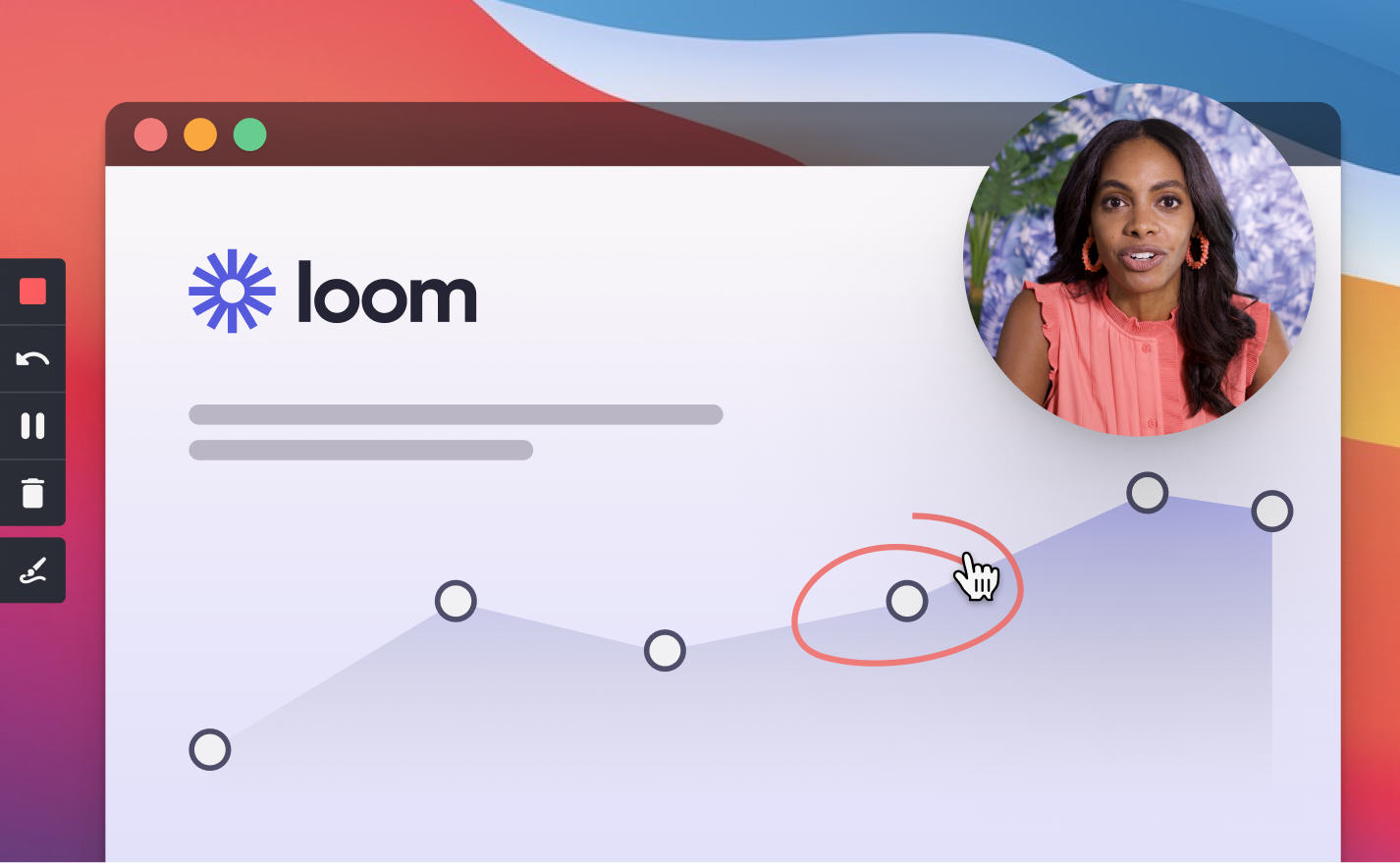
FAQs
How does this page work?
- This page works by giving your web browser access to your webcam and microphone. If you accidentally declined permissions, refresh your browser to request them again.
- There are three places where you can restrict Camera and Microphone access:
1. the Operating System (Windows or Mac),
1. the web browser (Chrome, Safari, Firefox),
1. individual websites or browsing sessions.
- You will need to allow Camera and Microphone access at all levels to test your camera and microphone.
- If this page isn't working then try to re-request permissions. If that doesn't work, check that you haven't blocked permissions from the browser or from your operating system.
Why isn't my mic working?
This might sound silly but check to make sure it's plugged in and turned on. Also try navigating to your computer's system preferences, navigate to Sound or Camera and check if there's any indication of a muted microphone or disabled camera.
I'm still having issues
- Try restarting your computer. Sometimes turning it off and on again really does work.
- You might be blocking webcam and microphone access at the browser level or the operating system level.
On MacOS, navigate to System Preferences → Security & Privacy → Privacy Tab. Check to make sure you've given Camera and Microphone access to your web browser.
On Windows, click Start → Settings → Privacy. Check to make sure you've given Camera and Microphone access to your applications.
Can I use an external webcam?
Yes! You can switch between your laptop's default camera, if you have one, and any external webcam plugged in.
Can I use an external microphone?
Yes! You can switch between your computer's default microphone and any external mics you have plugged in.
How do I change my camera settings on Chrome?
- Check to make sure you gave permission for this page to access your webcam. In Chrome you can do that by clicking the lock button directly to the left of the URL. If you do not see a camera icon, this might mean you have blocked camera access at the browser level or operating system level.
- Try clicking the Allow Access button at the top of this page to prompt the browser to enable Camera access.
- You can also navigate to
chrome://settings/contentto change your default Camera and Microphone settings.
How do I change my camera settings on Firefox?
- In the URL bar at the top of your browser the Camera icon will be to the left of the URL. Click the Camera icon to open the Camera permissions. Click allow under the Camera section. If you do not see a camera icon, this might mean you have blocked camera access at the browser level or operating system level.
- Try clicking the Allow Access button at the top of this page to prompt the browser to enable Camera access.
- You can also navigate to
about:preferences#privacyto change your default Camera and Microphone settings.
How do I change my camera settings on Safari?
- In the URL bar at the top of your browser, the Camera icon will be to the right of the URL. Click the Camera icon to open the Camera permissions. If you do not see a camera icon, this might mean you have blocked camera access at the browser level or operating system level.
- Try clicking the Allow Access button at the top of this page to prompt the browser to enable Camera access.
- You can also navigate to Safari Preferences (
Command + ,on Mac) and click on Websites. There you can change your default Camera and Microphone settings.
What is Loom?
Loom is a video messaging tool for work. You can quickly record your screen, webcam, or both to send a personal and expressive video to anyone in seconds. After recording is complete Loom generates a shareable link for you to use.
How To Test My Webcam
- Ensure you've given webcam access to this page in your browser settings. If you're using Chrome, look in your URL bar for a webcam icon -- if there's an X through it then click and enable access.
- At the top of the page select the correct webcam to test. If you have multiple webcams they will show up in the drop down.
- Click Test Settings and your webcam will show up in the box on the right.
How To Test My Mic
- Ensure you've given mic access to this page in your browser settings. If you're using Chrome, look in your URL bar for a mic icon -- if there's an X through it then click and enable access.
- At the top of the page select your microphone. If you have multiple microphones then select the one you want to test.
- Click test settings and a bar underneath the video will appear. The bar displays your microphone volume, the bigger the bar the louder your mic is.
- If the sound bar doesn't move then check to ensure your microphone isn't muted, either on the hardware itself or in software settings.
A more efficient, expressive, effective way to communicate.
- Nothing to schedule.
Send videos when calendars won’t line up or you don’t have time to type a wall of text.
- Be yourself.
As fun or formal as you want. As many takes as you need.
- More than words.
Fun fact: people retain an order of magnitude more information via video than text.